I recently came to the realization that Chrome OS is in some ways a perfect operating system. No, I swear I’m not taking any hallucinogens.
Here is a scenario that really opened my mind. I have an aunt who uses a basic low spec PC running Windows XP. All she does is check her email and check Facebook once per day, and that’s it.
Unfortunately, her PC barely meets the requirements to run Windows XP effectively and is constantly cluttered from maleware, Trojans, etc. So after thinking, I came to the conclusion that Chrome OS would be perfect for her. After all, it’s an operating system focused around the web browser, so she’ll still have access to everything she needs on the web. In addition, due to the nature of Chrome OS, it would be very difficult compared to Windows to get infected with malware, adware and viruses. Of course,.Now before we get started, there is one technicality that must be discussed. Chrome OS is a closed source operating system. There is no way that you are going to be able to run that on any hardware (let alone get a hold of it).
Its open source counter-part is called Chromium OS. If you have an Ubuntu desktop, you can build it yourself or use any of the pre-built images found. So here’s how to install chrome os on pc: What You Will Need:. 8 GB USB DriveStep 1: Bootable USBFirst, download and extract the Chrome OS image file. Then burn it to your USB using Win32Disk imager.Step 2: BootingOn your computer or laptop, make sure to boot from the USB. It should take you into the Chromium setup screen. From this point, you can set up your account and keep Chromium running from your USB.Install to your Hard Drive (optional):On the Chrome Login screen your four account, type in CRTL + ALT + F2 (forward arrow) to bring up the console window.
For the login, type in chronos. Then type in the following: /usr/sbin/chromeos-installThat should install Chromium to your hard drive. It will ERASE EVERYTHING.If the above command fails, try typing in sudo bash then retyping in the command.
Yes, You read it right! VHD for all people that want to run Google’s latest innovation – The Chrome OS.(Experience free call to US and Canada visit )I have been looking for its ISO image, or something other that can work with Virtual PC. (I am a Microsoft Technology Guy). But after searching almost everything I found no information or downloads available for Chrome OS VHD. So, I kept trying on with workarounds and finally got it to work.
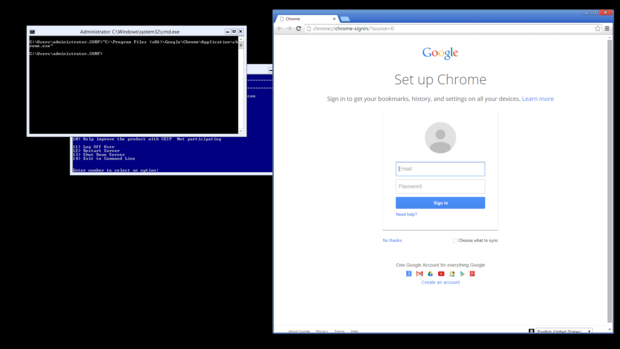

So here is a how to get going with Chrome OS on Virtual PC.STEP ONE: Go to and download the Chrome OS image. You’ll have to register to download this image or if you have a Facebook ID you can login using that ID too. Once you get to download page just download the image file which is a zip file around 320 MB. This zip file contains the.vmdk file which you can run using. (Virtual PC does not support this format.) After downloading just extract the.vmdk file from the zip archive.STEP TWO: Go to and download WinImage. (724 KB only). Once the setup downloads you can install it on your system without admin rights!:) Now after the installation run WinImage.
Then go to ‘Convert Virtual Hard Disk image’ option under Disk category as shown in the image below.Now this will open a File Open Dialogue Box, just select the extracted.vmdk file and click Open. You’ll get following Window asking to create fixed size VHD or Dynamically expanding VHD. Select the one you need and hit OK.Just wait for the process to complete and you’ll get a VHD that you can use it using Virtual PC.Now create a virtual machine using this VHD and boot it up.
When you get the login screen just enter your Gmail ID and password to begin.NOTE: For some reasons when Google Chrome OS boots up you may get an error saying “ Network not connected and offline login failed”. In such a case just use Username: chronos@gmail.com and Password: chronos; This will make the system start. Wow, what a title! Well actually that's not possible. The only reason I used this title is - in this tutorial we will be using.cer certificate and will be converting it to.pfx certificate which will then be used on our phone.(Experience free call to US and Canada visit )I have gone through a lot of pages saying that certificates problem with Android OS, how to use WPA2 Enterprise secured network on Android, how to add.cer files to android and many more. I have found solutions to some problems somewhere on the internet, but didn't found all the related information at a single place. So I thought of writing this blog entry dedicated to adding certificates for WPA2 Enterprise secured network.Please note that I have a HTC Hero (GSM) which is having Android OS 1.5 (Yes I resisted myself from rooting it with 2.1, but the official update is coming soon).

I will update this entry when I’ll get my hands on Android 2.1UPDATE: For installing. If you are a 'Pastebin' surfer, you may come across private or removed pastes. These are the pastes which are removed by pastebin, or user marked them as a private paste. Pastebin lists following message for such pastes:'This paste has been removed!' Or 'This is a private paste. If you created this paste, please login to view it.' Viewing removed or private pagesTo view these pastes:Drag the following bookmarklet into your bookmarks bar.Open the private or removed pastebin page.Press the bookmarklet ' View Cache'.The page will open and you'll be able to see its contents.NOTE: Do make sure you enable your Bookmark Bar in chrome before adding.How it works?This bookmarklet opens the cached version of the page from Google servers.PRO TIP:You can use this bookmarklet to view other sites as well, pages which are blocked by your company, school etc.
Chrome Os Vmware
Disclaimer: Please note that this article is for information purposes only. Please use this method only for testing purposes.